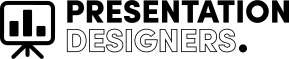Think of a situation, where working at a presentation design agency, a client approaches you with a request to convert all the existing keynote decks to PowerPoint format. What will you do? Do you know the steps to convert these files?
Keynote and PowerPoint are two commonly used software. If we talk about its file formats, then they are incompatible. Their conversion from Keynote to PowerPoint is difficult for MacOS users who have to share the file with Windows clients.
This blog will guide you through the step-by-step process of converting your keynote presentations to PowerPoint format. The best part is that this guide is designed to be beginner-friendly so following it is easy.
Steps to convert keynote into PowerPoint using vast techniques
Conversation on iPhone or iPad
Working in a presentation design firm or doing the process on your own, for this, you can make use of the Keynote app on iPhone or iPad to change the format of the presentation from Keynote to PowerPoint. Some of the basic steps are:
- Open the keynote app on your device and select the presentation that you want to cover.
- Press the ‘more’ button indicated by three dots at the top-right corner of your device corner.
- A complete menu will pop in front of you. From that menu, click on the export option.
- Next, select PowerPoint.
- Select a way you want to share your presentation from the range of available options.
- Congrats! Your keynote is converted into a PowerPoint presentation and you can save it to your device.
Using Mac
Converting the presentation to PowerPoint format is easy on Mac by just using the Keynote app. Follow these steps and get your file in PPT on Mac:
- Log in to the keynote application on your Mac and go to the presentation that you want to convert to PowerPoint.
- Go to the ‘export option from the file tab. Select PowerPoint from the drop-down list.
- Your presentation will now open in the PowerPoint application, and you can continue your remaining work or make edits there.
Way to convert the file format on Windows
Although Windows cannot support this file without the Keynote app, you can still convert your presentation to PowerPoint. First, ensure that you save your file on iCloud. Then, follow these steps to convert it.
- On your browser, go to the iCloud website and sign in to your Apple account.
- You will have multiple options available to choose your app. From there click on keynotes.
- Browser the presentation that you want to convert from your iCloud storage.
- Click on the three dots from the bottom-right corner of the screen.
- Select the ‘download a copy’ option from the drop-down menu.
- Now, the app will ask you to select your download format.
- Select PowerPoint.
- Wait for a few seconds and then you will see your converted file popping out on the download menu of your device.
Some additional tips and considerations
After reading through all the steps that can be used to convert the files into the required format, there are some additional tips and considerations that are worthy of knowing.
Compatibility across versions
As PowerPoint is a widely used software, it is essential to note that it has different versions with varying levels of compatibility. When sharing your presentation with others, it is the best idea to check for the version of PowerPoint being used and then export the file accordingly.
Embedded media
If the keynote file has embedded media like videos or audio, you need to re-embed these elements in the PowerPoint version. This process will vary according to the specific media format being used.
Font substitution
It happens occasionally that PowerPoint substitutes the fonts if the original font used in Keynote is not installed on the device running PowerPoint. To avoid this issue, make sure that you embed or convert the custom fonts used in your presentation.
Collaboration and sharing
Once a conversation or presentation is made to a PowerPoint file, the advantage of the PPT software can be taken by using its collaboration and sharing features. This includes that you can share the presentation online, co-edit with others in real time, and even present it remotely using different tools.
FAQs
How can users design a PPT in the keynote?
Designing a presentation for the keynote is as easy as making it on PowerPoint. For this, you need to:
- From the presentation manager, click on the Create presentation option.
- Double-click a theme.
- To add new slides, click on the button stating ‘add’.
- Add your text by double-clicking the placeholder text.
- You can add images to the slide by dragging an image from the computer to the placeholder image.
What is the reason for converting my keynote presentation to PowerPoint?
If you are a Windows user and receive a Keynote file that you cannot access, you need to convert it into a PowerPoint file to continue working. Moreover, if you want to use a certain PowerPoint feature in your keynote presentation, then conversion is important to make an edit.
How can a keynote document be connected to PowerPoint using an Android device?
If you wish to convert a keynote file to PowerPoint using an Android device, it is essential that you first sign in to iCloud from the browser. Then select Keynote and then click on the three dots. Press ‘export as PowerPoint.’
Can we convert a PowerPoint file to a keynote file when we need it?
This process is even easier. Just simply open the PowerPoint presentation in the keynote application. Go to file and then click open. Select the PowerPoint file..
The final comment
Converting a presentation from Keynote to PowerPoint is a straightforward process, and you can achieve it by following a few steps. Make sure you complete the process successfully so that others can easily share and edit your content across different platforms. Although formatting adjustments are necessary after the conversation, the overall compatibility between the two software allows a smooth transition. A knowledge of this is essential and will help you communicate your ideas effectively, no ma